CMIE Prowess IQ Training
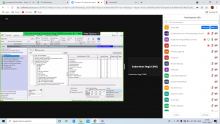
A ProwessIQ Training - IIS University” was organized on December 2, 2021 from 10.00 am to 11.00 am. for the students and faculty of IIS (Deemed to be University). 60 students attended the session.
The resource person was Mr. Sudarshan Negi, Manager, Centre For Monitoring Indian Economy Pvt. Ltd.
ProwessIQ is a query-able database of over 40,000 Indian companies. The Prowess database includes all companies traded on the National Stock Exchange and the Bombay Stock Exchange, thousands of unlisted public limited companies and hundreds of private limited companies. The database is built from Annual Reports, quarterly financial statements, Stock Exchange feeds and other reliable sources.
With an objective of providing training to students for utilizing the E-sources with the help of ProwessIQ and helping us to know different database of different companies at one place to get analytics of the data a seminar was conducted on ProwessIQ use and the functions that are included in database. The seminar was conducted on ProwessIQ in ISS (deemed to be) University between 10 am to 11 am on 2nd December 2021.The seminar was headed by speaker Sudarshan Negi.
The seminar was started with the procedure for starting the ProwessIQ.
Steps to install and start ProwessIQ:
1. Firstly visit the website” http://prowessiq.emie.com/”.
2. On the home page click on the “Download ProwessIQ exe” tab, to download a small executable file.
3. Run the file and install it in your PC.
4. After successful installation a shortcut will be created on the desktop.
5. Double click on the icon to access the ProwessIQ database with the User id and password received on the email.
Steps for selecting company:
1. First, Open prowessIQ app.
2. Then go to query builder in above of the toolbar.
3. In this select company and sets on the left side of the portal.
4. In company and sets option, click on the first option i.e., company by its name.
5. After that two option are available in the screen you have to select either search in prowess database or select company name from file.
6. Then type company name for auto search it will automatically show the result of the same company.
Steps for financial statement:
1. Click on the query builder in toolbar.
2. Select company with the help of above steps for selecting company.
3. Go to report viewer/chart builder in toolbar.
4. Select financial statement on the left-hand side of screen.
5. After selecting two options are available i.e., interim financial statements, financial statement- annual report.
Steps for Chart Plotter
1. Click on the query builder in toolbar.
2. Select company with help of above steps for selecting company.
3. Go to report viewer / chart plotter in toolbar.
4. Then, click on the chart plotter (which is 3rd option in 5th column)
5. After that it shows three options i.e., Technical, Indicator chart and User indicator chart
6. Then, go to indicator chart and it also shows different option like Interim Financial Statement, Ratios etc.
7. Select any option and the chart appear on the screen.
The seminar was concluded with the aim of prowess that is:
Mission: Help clients take informed decisions.
Vision: Be the most effective source of economic information & knowledge solutions.
Values: Independence, Integrity, Reliability.

